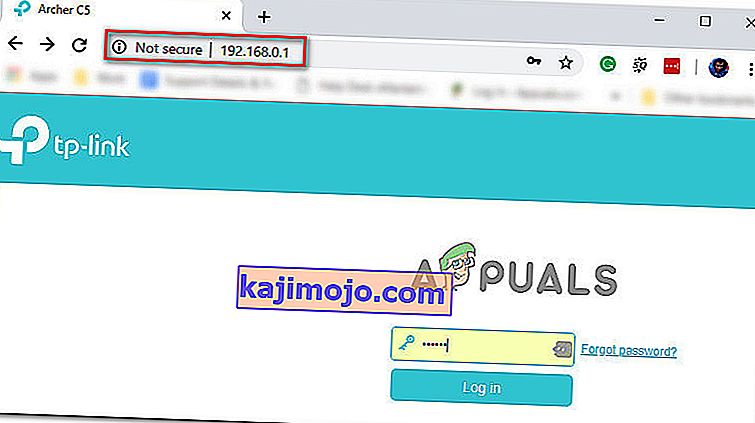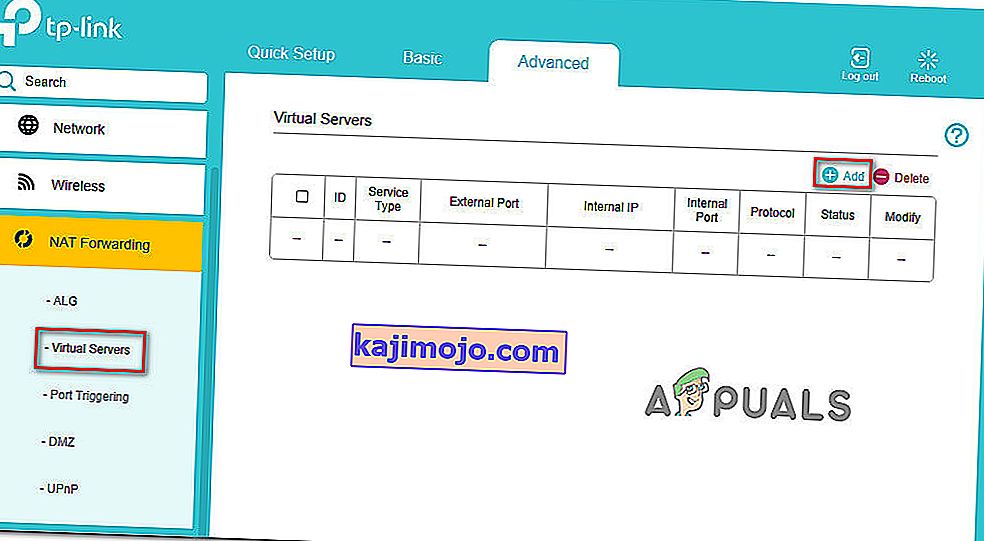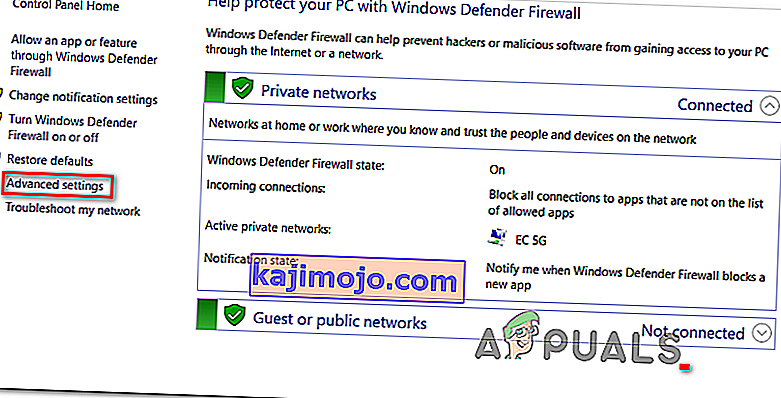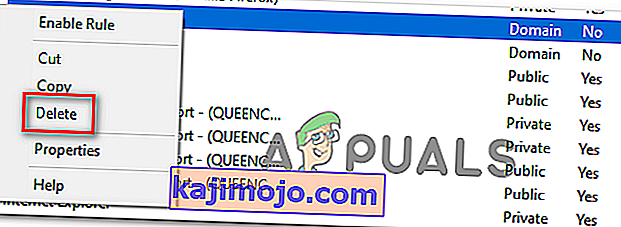Daži Read Dead Online lietotāji ziņo, ka pēc atvienošanas no spēļu servera viņi regulāri saņem kļūdas kodu 0x20010006 . Daži ietekmētie lietotāji ziņo, ka problēma rodas katru reizi, kad viņi mēģina pāriet tiešsaistē, bet citi saka, ka šī problēma parādās nejauši.

- Rockstar servera problēmas - ņemiet vērā, ka šo problēmu ļoti labi var izraisīt servera problēma, kas ir ārpus gala lietotāja kontroles. Pirms jebkura no zemāk redzamo labojumu ieviešanas vispirms jāpārbauda Rockstar statusa lapa, lai redzētu, vai spēlē nav servera problēmu, kas veicina atvienošanas problēmu.
- Ekskluzīvs tvaika traucējums - vairāki lietotāji, kuri spēli ir uzsākuši, izmantojot tvaiku, ir atklājuši, ka, mēģinot palaist tiešsaistes komponentu no režīma Stāsts pauzes izvēlnes, viņi vairs nesaņems to pašu atvienošanas kļūdu. Rezultāti būs atšķirīgi, taču joprojām ir vērts to izmēģināt.
- Maršrutētāja neatbilstība - kā izrādās, šo konkrēto problēmu var izraisīt arī kāda veida maršrutētāja neatbilstība (visbiežāk to veicina ierīcei piešķirtā DNS un IP adrese). Šajā gadījumā jums vajadzētu mēģināt pārstartēt vai atiestatīt maršrutētāju un noskaidrot, vai tas galu galā novērš problēmu.
- UPnP ir atspējots - mūsdienās lielākajai daļai maršrutētāju pēc noklusējuma ir iespējota Universal Plug and Play. Bet ar vecākiem modeļiem (vai, ja šo funkciju esat atspējojis manuāli), iespējams, redzēsit šo kļūdas kodu, jo spēlē nepieciešamās ostas netiek pārsūtītas automātiski. Šajā gadījumā problēmu var novērst, piekļūstot maršrutētāja iestatījumiem un iespējojot UPnP.
- Red Dead Online izmantotie porti netiek pārsūtīti - Gadījumā, ja maršrutētājs neatbalsta UPnP, jums būs jāveic manuāls darbs un jāpārsūta visi porti, kurus izmanto šī spēle, lai pārliecinātos, ka jums nav savienojuma problēmu. Tas būs jādara maršrutētāja iestatījumu izvēlnē.
- Nekonsekvents piešķirtais DNS - vēl viens diezgan populārs scenārijs, kas var izraisīt šīs problēmas rašanos, ir neatbilstība noklusējuma DNS piešķiršanai. Daži lietotāji, kas saskārās ar to pašu problēmu, ir apstiprinājuši, ka problēma tika atrisināta pēc tam, kad viņi pārgāja uz Google norādītajām DNS adresēm.
- Solo vestibila rīku bloķēja Windows ugunsmūris - ja jūs esat modinga kopienas dalībnieks un izmantojat Solo vestibila rīku, ņemiet vērā, ka, lai izvairītos no kļūdas 0x20010006, lietojumprogramma būs jāietver baltajā sarakstā no Windows ugunsmūra iestatījumiem .
Pārbauda servera problēmas
Pirms izmēģināt kādu no tālāk norādītajiem labojumiem, jums vispirms vajadzētu pārliecināties, ka problēma nenotiek tādas problēmas dēļ, kuru nevarat kontrolēt.
Tas rada pamatotas bažas, īpaši, ja jūs vispār nevarat pievienoties tiešsaistes spēlei (kļūda parādās, tiklīdz mēģināt pāriet tiešsaistē).
Ja šis scenārijs ir piemērojams, jums vispirms vajadzētu pārbaudīt, vai Rockstar serveros pašlaik notiek pārtraukumi platformā, kurā mēģināt spēlēt spēli.
Par laimi ir viena oficiāla pakalpojuma statusa lapa, kuru varat pārbaudīt, lai redzētu, vai ar Red Dead Online nav servera problēmu . Piekļūstiet tai no šīs saites ( šeit ) un pārbaudiet, vai pašlaik tiek ietekmēti kādi pakalpojumi, kas saistīti ar Red Dead Online (iekrāsoti ar dzeltenu vai sarkanu).

Piezīme: Ja atklājat, ka ar izvēlēto platformu saistītajam Red Dead Online serverim rodas problēmas, neviens no tālāk norādītajiem labojumiem neko nemainīs. Vienīgais, ko jūs varat darīt tagad, ir gaidīt, kad Rockstar inženieri novērsīs problēmu.
Ja šī izmeklēšana atklāj, ka ar Rockstar serveriem nav pamata problēmu, iespējams, ka viens no turpmāk norādītajiem labojumiem ļaus jums atrisināt šo problēmu.
Dodieties tiešsaistē, izmantojot stāsta režīmu
Kā izrādās, ir viens risinājums, ko daudzi spēlētāji, kuri sastopas ar kļūdu 0x20010006, ir veiksmīgi izmantojuši, ir vairāku spēlētāju režīma palaišana tieši no izvēlnes Stāsts (no galvenās spēles izvēlnes).
To var viegli izdarīt, pārtraucot spēli un piekļūstot tiešsaistes izvēlnei no ekrāna kreisās puses.

Vairāki ietekmētie lietotāji, kuri tradicionāli nevarēja pievienoties tiešsaistes spēlei, ir apstiprinājuši, ka šī pieeja viņiem beidzot ļāva spēlēt tikai Red Dead.
Izmēģiniet to un pārbaudiet, vai tas ļauj apiet kļūdu 0x20010006. Gadījumā, ja jūs joprojām redzat to pašu kļūdas kodu, pārejiet uz nākamo iespējamo labojumu zemāk.
Pārstartējiet vai atiestatiet maršrutētāju
Tā kā to ir apstiprinājuši vairāki ietekmētie lietotāji, šo problēmu var veicināt arī neatbilstība, kas saistīta ar to, kā DNS un IP tiek ielādēti ierīcei, kurā mēģināt spēlēt spēli.
Visvairāk skartie lietotāji, kuri ir risinājuši šo problēmu, ir ziņojuši, ka problēma tika novērsta pēc tam, kad viņi pārstartēja maršrutētāju vai pēc atiestatīšanas.
Ja jūs domājat, ka šis scenārijs varētu būt piemērots, jums vajadzētu sākt vienkārši ar vienkāršu atsāknēšanu. Šī darbība atsvaidzinās IP un DNS, kurus izmanto ierīce, kuru izmantojat, lai atskaņotu Red Dead Online, nepārvarot iepriekš iestatītos pielāgotos iestatījumus.
Lai veiktu vienkāršu maršrutētāja atiestatīšanu, vienkārši izslēdziet maršrutētāju, atvienojiet to no strāvas kontaktligzdas un pagaidiet vismaz 30 sekundes, lai pārliecinātos, ka strāvas kondensatori ir pilnībā iztukšoti.
Pēc maršrutētāja restartēšanas mēģiniet vēlreiz izveidot savienojumu ar tiešsaistes spēli un pārbaudiet, vai problēma tagad ir novērsta.

Ja tas nedarbojas, pārejiet uz maršrutētāja atiestatīšanu, nospiežot un turot nospiestu aizmugurē esošo pogu vismaz 10 sekundes vai līdz brīdim, kad vienlaikus redzat mirgojošus priekšējos gaismas diodes.
Piezīme. Paturiet prātā, ka šī darbība var atiestatīt dažus iepriekš iestatītos pielāgotos iestatījumus (tajā var būt iekļauti pielāgoti maršrutētāja pieteikšanās akreditācijas dati vai pārsūtītie porti.
Gadījumā, ja esat mēģinājis atiestatīt maršrutētāju, bet jūs joprojām nejauši atvienojat pakalpojumu Red Dead Online ar to pašu kļūdas kodu (0x20010006), pārejiet uz nākamo iespējamo labojumu zemāk.
VPN izmantošana savienojuma filtrēšanai (tikai personālajam datoram)
Gadījumā, ja rodas problēma datorā, jāapsver arī savienojuma filtrēšana caur VPN un jāpārbauda, vai spēle kļūst stabilāka.
Tas varētu šķist dīvains labojums, taču daudzi ietekmētie lietotāji ir ziņojuši, ka viņu savienojamības problēmas ir pilnībā izzudušas pēc tam, kad viņi ir izmantojuši VPN klientu. Šķiet, ka tas liek domāt, ka 0x20010006 kļūdu kaut kā atvieglo daži interneta pakalpojumu sniedzēji (interneta pakalpojumu sniedzēji) .
Ja jūs domājat, ka šis scenārijs ir piemērojams, jums vajadzētu mēģināt instalēt VPN klientu un noskaidrot, vai tas novērš jūsu savienojuma problēmu ar Red Dead Online.
Jums vispirms vajadzētu izmēģināt bezmaksas VPN klientu, jo jūs nezināt, vai šis labojums būs efektīvs. Šeit ir daži VPN pakalpojumi, kas ietver bezmaksas plānu vai bezmaksas izmēģinājumus:
- Cyberghost
- NordVPN
Gadījumā, ja jūs jau esat mēģinājis izmantot VPN vai tas neko nemainīja, vai arī, ja datorā nerodas problēma, pārejiet uz nākamo iespējamo labojumu zemāk.
UPnP iespējošana maršrutētāja iestatījumos
Varat arī sagaidīt, ka redzēsit šo problēmu, ja jūsu maršrutētājs nespēj automātiski pārsūtīt Red Dead Online izmantotās ostas - vairumā gadījumu šī problēma rodas ar vecākiem maršrutētājiem vai ar maršrutētājiem, kur UPnP (Universal Plug and Play) ir atspējots.
Ja jums ir aizdomas, ka maršrutētāja iestatījumos UPnP varētu būt atspējota, tālāk aprakstītajai procedūrai jāļauj iespējot šo opciju un jānodrošina, lai katrs ports, kuru Red Dead Online aktīvi izmanto datorā, Xbox One vai Ps4, tiktu pareizi pārsūtīts.
Lūk, kas jums jādara:
Piezīme. Atkarībā no maršrutētāja ražotāja redzamie ekrāni var atšķirties.
- Galddatorā atveriet noklusējuma tīmekļa pārlūkprogrammu, navigācijas joslā ierakstiet vienu no šīm adresēm un nospiediet Enter:
192.168.0.1 192.168.1.1
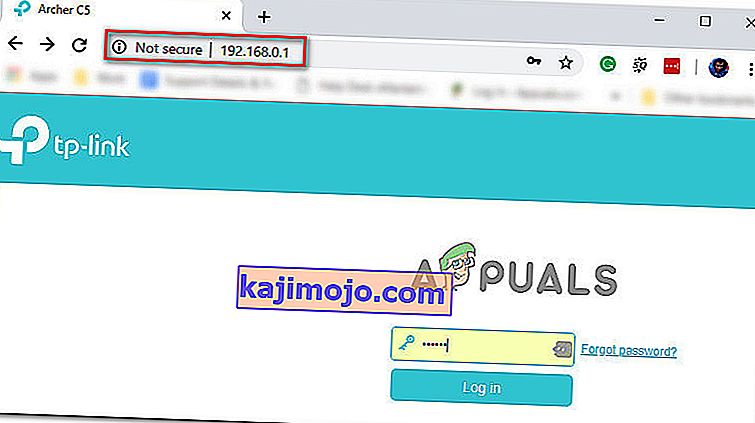
- Ievadiet maršrutētāja akreditācijas datus un nospiediet taustiņu Enter, lai piekļūtu maršrutētāja iestatījumiem. Paturiet prātā, ka lielākā daļa maršrutētāju ražotāju izmanto admin (kā lietotājvārdu) un 1234 (kā paroli). Ja tas nedarbojas, meklējiet tiešsaistē noklusējuma pieteikumvārdus atbilstoši maršrutētāja modelim.
- Kad esat ievadījis maršrutētāja iestatījumus, piekļūstiet papildu opcijām un meklējiet ierakstu ar nosaukumu UPnP.

Piezīme . Precīzs šīs funkcijas nosaukums katram ražotājam var būt nedaudz atšķirīgs.
- Iespējojiet UPnP funkciju un saglabājiet izmaiņas, pirms restartējat maršrutētāju.
- Kad esat iespējojis UPnP un restartējis maršrutētāju, palaidiet Red Dead Online un pārbaudiet, vai jūs joprojām saskaras ar to pašu savienojamības problēmu.
If the same problem still appears, move down to the next potential fix below.
Forwarding the ports used by Red Dead Online manually
If you’re using a fairly old router that doesn’t know how to do UPnP (Universal Plug and Play), you will need to forward the ports manually in order to ensure that Red Dead Online is able to receive incoming network requests. A lot of affected users have confirmed that this operation was the only thing that allowed them to finally play the game without having to face constant 0x20010006 error codes.
Note: Keep in mind that depending on your router manufacturer, the instructions below, and the name of the option you’ll end up seeing will be different.
But if this scenario seems like it could be applicable, start following the instructions below to forward the ports that are being used by Red Dead Online:
- On a desktop computer, make sure you are connected to the network maintained by your router, then type one of the following IP address inside the navigation bar and press Enter:
192.168.0.1 192.168.1.1
Note: If none of the addresses above allow you to access your router settings, search online for specific steps of accessing your router settings.
- Once you reach the login page, enter your credentials to gain access to your router settings. Keep in mind that with most manufacturers, the default username is admin and the default password is either admin or 1234.

Note: In case none of these combinations work, use the custom credentials you established or search online for the default ones used by your networking device manufacturer.
- Once you’re inside you’re router settings, look to expand on the Advanced menu, then look for an option named NAT Forwarding or Port Forwarding. Next, click on that option and click on Virtual Servers see if you can find a button that allows you to add additional ports.
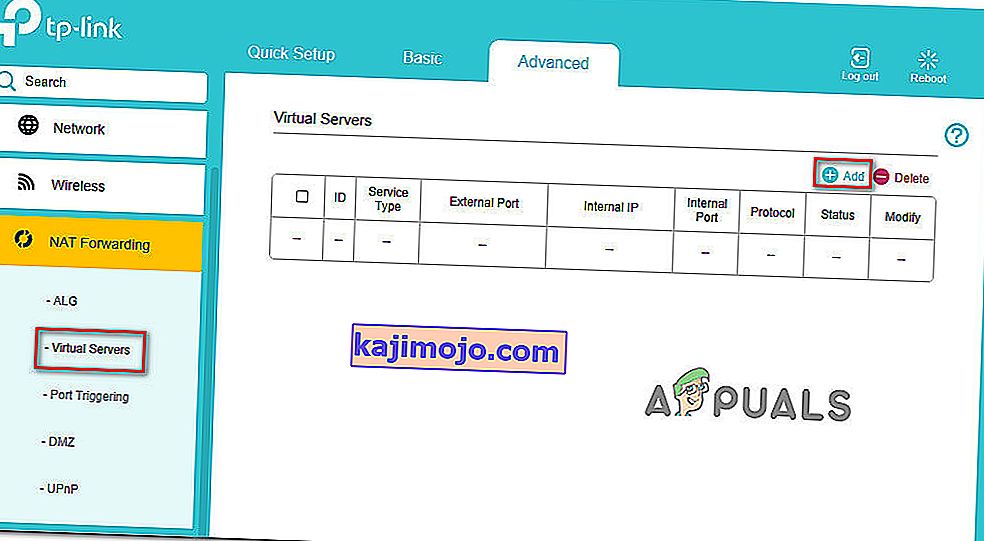
- Keep in mind that the ports that you need to forward will be different depending on the platform that you use to play the game (PS4, Xbox One, or PC). To make things easier, we made a list of every port that you need to open depending on your platform:
Red Dead Online - Playstation 4 TCP: 465,983,1935,3478-3480,10070-10080,30211-30217 UDP: 3074,3478-3479,6672,61455-61458 Red Dead Online - Xbox One TCP: 3074,30211-30217 UDP: 88,500,3047,3074,3544,4500,6672,61455-61458 Red Dead Online - PC TCP: 30211-30217 UDP: 6672,61455-61458 Red Dead Redemption 2 - Steam TCP: 27015-27030,27036-27037,30211-30217 UDP: 4380,6672,27000-27031,27036,61455-61458
- Once you manage to forward the ports used by Red Dead Online, save the changes and restart both your router and your console or PC before launching the game again.
In case you still get disconnected with the 0x20010006 error code, move down to the next potential fix below
Using Google DNS
If none of the potential fixes above have work, one last thing you can try is to change the default DNS (domain name servers) that are being used by your PC or console to public DNS provided by Google. This fix was confirmed to be effective on both Xbox One and PC.
In case your problem is being facilitated by incorrect default DNS, the instructions below should allow you to resolve the issue.
But keep in mind that depending on your platform of choice, the instructions on changing the default DNS to Google’s DNS will be different. To accommodate every user base, we created 3 separate guides – one for PS4, one for Xbox One, and one for PC.
Follow whichever guide applies to the platform where you’re encountering the 0x20010006 error code on.
Using Google DNS on PS4
- From the main console dashboard, go to Settings > Network > Set up Internet Connection.
- Choose Wi-Fi or LAN, depending on what type of network you’re using.
- Choose Custom, then set the IP Adress to Automatic.
- Set the DHCP Host Name to Do Not Specify, then set DNS Settings to Manual.
- Next, set the Primary DNS to 8.8.8.8 and the Secondary DNS to 8.8.4.4.

Note: If you want to use IPV6, use the following addresses instead:
Primary DNS - 208.67.222.222 Secondary DNS - 208.67.220.220
- Launch Red Dead Online and see if the problem is now fixed.
Using Google DNS on Xbox One
- From the main Xbox One dashboard, press the Guide menu on your controller and go to Settings > Network > Advanced Settings.
- Next, from the list of available options, click on DNS settings, then select Manual.
- Next, set 8.8.8.8 as the Primary DNS and 8.8.4.4 as the Secondary DNS.

Note: For IPV6, use the following addresses instead:
Primary DNS - 208.67.222.222 Secondary DNS - 208.67.220.220
- Save the changes, restart your console and see if the problem is now fixed.
Using Google DNS on PC
- Open up a Run dialog box by pressing Windows key + R. Next, type ‘ncpa.cpl’ and press Enter to open up the Network Connections window.
- Next, access the connection that you want to set Google’s DNS on. If you’re connected on wireless, right-click on Wi-Fi (Wireless Network Connection) and choose Properties. If you’re using a wired connection (right-click on Ethernet (Local Area Connection) instead.
- Once you’re inside the Properties screen, select the Networking tab from the horizontal menu at the top and go to the settings module under This connection uses the following items. Next, select Internet Protocol Version 4 (TCP / IPv4) and click on the Properties menu below.
- Inside the Internet Protocol Version 4 (TCP / IPv4) Properties screen, go to the General tab. Next, select the toggle associated with Use the following DNS server address and replace Preferred DNS server and Alternate DNS server respectively with the following:
8.8.8.8 8.8.4.4
- After the values have been adjusted, step 3 and step 4 with Internet Protocol Version 6 (TCP / IPv6) but use the following values instead:
2001:4860:4860::8888 2001:4860:4860::8844
- Save the changes and restart your network connection and your PC.
- Launch Red Dead Online at the next startup and see if the random disconnects with the 0x20010006 error have stopped.

Whitelisting the Solo Lobby tool (if applicable)
In case you are into modding and are using the Solo Lobby program on PC, the reason you might experience random 0x20010006 disconnects is due to a series of Windows Firewall inbound and outbound rules that end up blocking communications between your local installation and the Rockstar server.
Several affected users that were struggling with the same thing have confirmed that they managed to fix the problem by accessing the Windows Firewall settings and deleting the inbound and outbound rules associated with the solo lobby program.
If this scenario is applicable, follow the instructions below to whitelist the Solo Lobby tool in order to stop the 0x20010006 disconnects:
- Press Windows key + R to open up a Run dialog box. Next, type ‘control firewall.cpl‘ inside the text box and press Enter to open up the Windows Defender Firewall screen.

- Once you’re inside the Windows Defender Firewall screen, click on Advanced settings from the vertical menu on the left, then click Yes at the UAC (User Account Control) prompt.
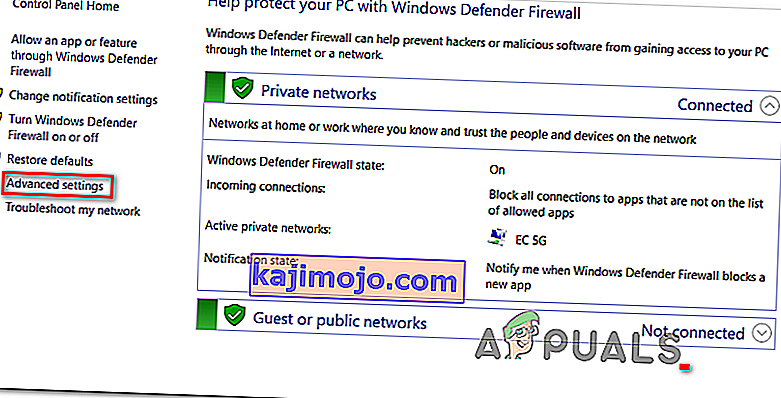
- Once you’re inside the Windows Defender Firewall, click on Inbound Rules and scroll down through the list of rules until you find the one associated with Solo Lobby Program. Once you see it, right-click on it and choose Delete from the newly appeared context menu.
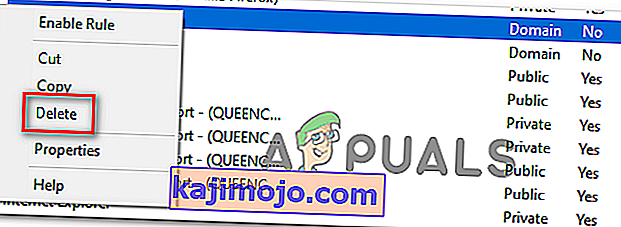
- Once the Inbound Rule associated with Solo Lobby Program has been deleted, select the Outbound Rule from the menu on the left, then repeat the same process as above, deleting the rule associated with Solo Lobby Program.
- Once both the inbound and outbound rules have been deleted, launch the game again and see if the problem is now resolved.