Warframe ir bezmaksas spēlējama lomu spēle, ko izstrādājusi Digital Extremes. Tas galvenokārt tika izveidots PC spēlēšanai, taču ātri nonāca Xbox un PS4. Spēle tiek plaši spēlēta, un ir izrādījusies viena no visu laiku populārākajām spēlēm.

Neskatoties uz spēles popularitāti, mēs sastapāmies ar daudzām situācijām, kad lietotāji nevarēja spēlēt spēli, jo tā pastāvīgi atkal un atkal avarēja. Ir vairākas avārijas variācijas, ti, spēle avarē uzreiz pēc pieteikšanās vai spēles laikā ar pārtraukumiem.
Šajā rakstā mēs aplūkosim visus iemeslus, kāpēc tas varētu notikt jums un kādi ir problēmas risināšanas risinājumi.
Kas izraisa Warframe avāriju?
Pēc vairāku lietotāju ziņojumu saņemšanas mēs nonācām pie secinājuma, ka avārija notika vairāku dažādu iemeslu dēļ. Daži no Warframe avāriju iemesliem ir šādi:
- Slikti kešatmiņas faili: tāpat kā visas spēles, arī Warframe saglabā visas pagaidu konfigurācijas un iestatījumus kešatmiņas failos, kas lokāli saglabāti jūsu datorā. Šie kešatmiņas faili, ja tie ir bojāti, var izraisīt dīvainu datoru darbību, ieskaitot avāriju.
- Bojāti spēļu faili: mēs arī pamanījām, ka daži spēļu faili ir vai nu bojāti, vai arī nedarbojas pareizi. Šie īpašie faili izraisīja spēles nestabilitāti un līdz ar to arī tās avāriju.
- Overclocking / Neregulārs pulksteņa ātrums: Lielākā daļa spēļu ir optimizētas darbībai ar overclocked / atbloķētiem datoriem. Tie nodrošina veiktspējas palielināšanu un var ievērojami palielināt spēles gaitu. Tomēr ar Warframe gadījums ir pretējs.
- Trešās puses komponenti: ir arī daži trešo pušu komponenti, kas varētu traucēt spēli vai tās grafiku. Mēs uzgājām dažus, kas, šķiet, radīja spēli.
- Zemas specifikācijas: ja jūsu datoram ir zemas specifikācijas un jūs mēģināt spēlēt Warframe, jūs noteikti izjutīsit problēmas savā spēlē.
Pirms sākat risinājumus, pārliecinieties, vai datorā esat pieteicies kā administrators un vai jums ir aktīvs atvērts interneta savienojums.
Priekšnosacījums: datora prasības
Pirms sākam problēmu novēršanu, vispirms jāpārbauda, vai jūsu dators atbilst visām jūsu datora prasībām, lai vispār palaistu Warframe. Jums vajadzētu būt "vismaz" minimālajām prasībām, taču pat tas negarantē, ka jums nebūs problēmu.
Šeit ir oficiālās minimālās prasības, kuras deklarējis Warframe.
OS : Windows 7 64 bitu (32 bitu neatbalsta) Procesors : Intel Core 2 Duo e6400 vai AMD Athlon x64 4000+ (~ 2,2 GHz divkodolu CPU) Video : DirectX 10+ spējīga grafikas kartes atmiņa : 4 GB RAM atmiņa : 30 GB pieejams HD vietas internets : platjoslas interneta savienojums
1. risinājums: spēļu un kešatmiņas failu pārbaude
Pirmajam spēles traucējummeklēšanas posmam jāpārbauda, vai instalācijas faili ir pabeigti un vai tajos nav noviržu. Tas pats attiecas uz kešatmiņas failiem. Kešatmiņas faili, kā paskaidrots iepriekš, tiek izmantoti, lai datorā saglabātu pagaidu konfigurācijas un iestatījumus. Ja šie kešatmiņas faili ir bojāti vai nepilnīgi, spēle ielādēs sliktus datus un tādējādi avarēs, kad vien tiem piekļūs. Tas pats scenārijs attiecas uz spēļu failiem. Šajā risinājumā mēs apstiprināsim spēles un kešatmiņas failu integritāti un novērsīsim visus traucējumus.
Parasti Warframe tiek palaists, izmantojot Steam vai pat kā atsevišķu palaišanas programmu. Abos gadījumos mēs varam pārbaudīt spēļu un kešatmiņas failus, izmantojot iestatījumus.
- Palaidiet Warframe un noklikšķiniet uz zobrata ikonas, kas atrodas ekrāna augšējā labajā pusē.
- Kad iestatījumi ir atvērti, zem Lejupielādēt kešatmiņu noklikšķiniet uz Pārbaudīt . Jūs varat arī izdarīt Defrag , kad esat pabeidzis verifikācijas procesu.

- Pilnībā restartējiet datoru. Tagad palaidiet spēli un pārbaudiet, vai problēma ir atrisināta.
2. risinājums: palaišana vēja režīmā
Pirms mēs izmēģinām citus intensīvus risinājumus, vispirms mums vajadzētu mēģināt sākt spēli Windowed režīmā. Tas nav kaut kas jauns; katrai spēlei reizēm rodas problēmas, kad tā tiek rādīta pilnekrāna režīmā. Šeit varat mēģināt atspējot pilnekrāna režīmu. Tas palaidīs spēli Windowed režīmā, un jūs varat viegli vilkt malas uz ekrānu, lai to izplatītu.
- Palaidiet spēles iestatījumus, kā mēs tikko izdarījām iepriekšējā risinājumā.
- Tagad noņemiet atzīmi no Pilnekrāna opcijas .

- Nospiediet Labi, lai saglabātu izmaiņas un izietu. Restartējiet datoru un pārbaudiet, vai problēma ir novērsta.
3. risinājums: spēles iestatījumu maiņa
Pēdējās izmaiņas, ko veiksim spēlē, pirms mēs turpināsim un izmēģināsim tiešākus risinājumus, ir grafikas un spēles pazemināšanās. Ja spēle ir pārāk smaga un apgrūtina jūsu sistēmu, jūs piedzīvosiet vairākas problēmas, tostarp avāriju. Šajā risinājumā mēs palaidīsim spēli un mainīsim spēles iestatījumus.
- Palaidiet Warframe un nospiediet pogu Esc , lai atvērtu izvēlni. Tagad noklikšķiniet uz Opcijas

- Pārvietojieties uz Displejs tab un iestatīt displeja režīmu kā windowed . Varat arī samazināt grafikas iestatījumus. Pēc tam zem virsraksta Grafikas kvalitāte mainiet sākotnējo iestatījumu uz Zema .

- Saglabājiet izmaiņas un izejiet. Restartējiet Warframe un pārbaudiet, vai problēma joprojām pastāv.
4. risinājums: DirectX atkārtota instalēšana
DirectX ir izdevis Microsoft, un tā ir virkne API, kas ir pamatelementi lielākajā daļā spēļu. Ja DirectX datorā nav pareizi instalēts vai ja jums ir vecāka versija, tas var izraisīt tādas problēmas kā apspriežamā. Šajā risinājumā mēs atkārtoti instalēsim DirectX.
- Pārejiet uz oficiālo Microsoft vietni un lejupielādējiet instalēšanas programmu no turienes.

- Pēc faila lejupielādes pieejamā vietā palaidiet izpildāmo failu ar administratora tiesībām un instalējiet DirectX. Ja tas jau ir instalēts, apsveriet iespēju veikt atkārtotu instalēšanu, ja trūkst moduļu.
- Restartējiet datoru un pārbaudiet, vai spēle vairs nedarbojas.
Piezīme: Warframe iestatījumos varat arī izvēlēties citu DirectX versiju. Atkārtojiet starp DirectX 11 un 10 un noskaidrojiet, kurš no tiem ir piemērots jums.
5. risinājums: pārbaudiet konfliktējošas lietojumprogrammas
Despite Warframe being around quite some time, we came across numerous instances where there were applications that conflicted with the game. These applications usually enter a race condition with the game or don’t free up some essential resources of the computer which causes it to have issues when playing. Usually, applications fix this behavior by releasing an update but there are numerous instances where this takes time and the game keeps crashing.
Here, what you can do is either troubleshoot yourself or check the list of applications listed below and see if any of them are installed on your computer. If they are, you can easily disable them one by one and then try launching Warframe. Some of the applications which are known to conflict with Warframe are:
Razer Chrome SDK Razer Synapse Raptr Overlay Baidu IME Rivatuner Lucid Software
Here is the method on how you can uninstall an application from your computer.
- Press Windows + R, type “appwiz.cpl” in the dialogue box and press Enter.
- Once in the application manager, search through all the listings for the required application, right-click on it and select Uninstall.
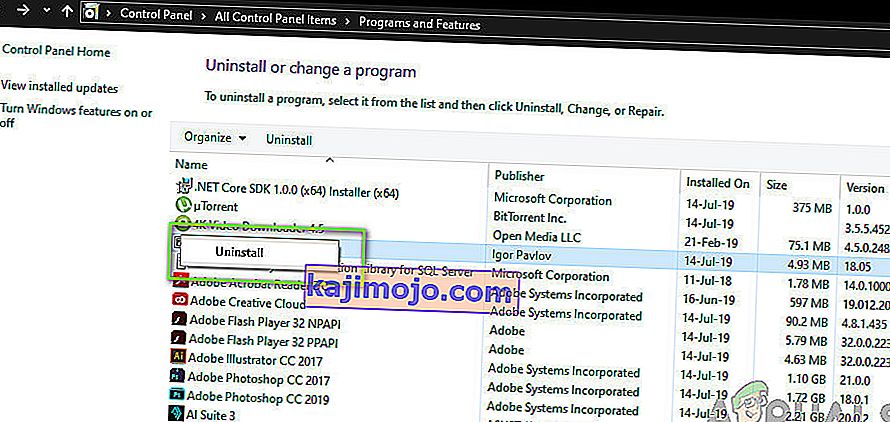
- Restart your computer after uninstalling the applications and then check if the issue is resolved.
Solution 6: Altering Warframe Tools File
Another workaround that we saw worked for a lot of people was changing the Warframe Tools file present in your installation directory. Warframe saves configurations and settings of the tools it uses in its operation in these files. If this file is corrupt, you will definitely experience issues and the game will crash frequently. In this solution, we will navigate to the installation directory and erase the tools file completely. When Warframe launches again, it will notice that the file is empty and will reinitialize all the default configurations which will hopefully fix your problem.
- Make sure that all instances of Warframe are closed.
- Now, press Windows + E to launch Windows Explorer and navigate to the following file path:
C/program files(x86)/steam/steamapps/common/warframe/tools/windows/x64/
Note: If you have Steam installed in some other directory, you can always navigate there.
- Now search for the following file:
discord_game_sdk.dll
- Right-click on it and open it with a Text Editor. This can be Notepad or any other program.
- Now, press Ctrl + A and press the Backspace to delete all the contents. Save the file and exit.
- Restart your computer and launch Warframe again. Check if the issue is resolved.
Note: You can always cut-paste the contents of the file to another location in case you need to get it back.
Solution 7: Disabling NVIDIA PhysX
NVIDIA PhysX is an engine developed by NVIDIA and allows the processor to enable real-time physics in games and other programs. It also allows GPU acceleration and is known to be a game-changer in improving the graphics of any game or program. However, we received numerous reports by users that this option was causing issues for them and caused the crashing of Warframe again and again.
It seems that NVIDIA PhysX does its job quite well but Warframe doesn’t support. If the game itself isn’t supporting the mechanism, it will obviously crash and have issues. In this solution, we will navigate to the NIVIDA control panel and make sure that the feature is turned off for good.
- Right-click anywhere on your Desktop and select NVIDIA Control Panel.
- When the control panel is opened up, select Set PhysX Configuration underneath the 3D Settings using the left navigation pane.
- Now on the right side, click on the drop-down of Select a PhysX processor and select CPU from it.

- Save changes and exit. Now restart your computer completely and then check if the issue is resolved.
Solution 8: Disabling Overclocking and Running at Default Clock Speed
Modern CPU processors have the option to run more than the default clock speed to boost the user’s computer setup. These kinds of processors are called ‘unlocked’. People who require more computational power usually overclock their CPUs. In overclocking, the graphics/CPU increases the clock frequency by quite an amount for a short period of time. When the threshold temperature is reached, the module goes back to its default speed and lets it cool itself down. When it is cool enough again, it starts to overclock again.

This increases the computer’s efficiency and performance a lot and allows users to get more power without making any additions to the system. However, programs such as Warframe are known to have issues with overclocking. It seems they cannot keep up or have issues with the increased clock speed and crashes. Here, you can try disabling overclocking and see if this makes any difference.
Note: This goes for all overclocking modules including RAM, CPU, graphics card, etc. Make sure all of them are running in their default speed.
Solution 9: Resetting/Updating BIOS
BIOS is the core component of your computer system. Whenever you start your computer, the BIOS gets loads up first and it connects to all the hardware and the operating system itself. It is the most important bridge between the operating system and computer components.
Despite it being very rare, we came across situations where the BIOS was causing the game to crash. If the BIOS is not updated to the latest version or corrupt, you will experience the crashing in Warframe. Usually, we don’t recommend users to reset/update their BIOS system but given the frequency of people reporting that this fixed the issue, we decided to keep it as a solution.
Hence, we are not recommending you to reset or update your BIOS on your own. You can always go to a computer expert and ask him to perform the task for you.
Piezīme: Lūdzu, ņemiet vērā, ka, ja nepareizi veicat darbību, pastāv risks, ka dators tiks nomūrēts, un tas padarīs to nederīgu, tāpēc rīkojieties piesardzīgi. Šeit ir dažas saites, kas jums var izrādīties noderīgas, veicot risinājumu:
- Dell BIOS atjaunināšana
- BIOS atjaunināšana HP darbvirsmā / klēpjdatorā
- Gateway Desktop vai klēpjdatora BIOS atjaunināšana
